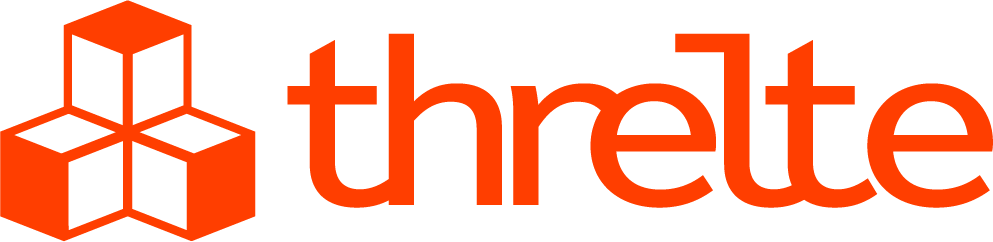Getting Started
Installation
Install threlte and three.js
Threlte consists of several packages but @threlte/core is required
terminalnpm install @threlte/core @threlte/extras threeInstall three.js types
Optional for TypeScript users
terminalnpm install -D @types/threeAdapt Vite Configuration
If you are using Threlte with SvelteKit, adapt your Vite configuration to prevent three.js and troika-three-text from being externalized for SSR by vites externalization step
vite.config.jsconst config = { // … ssr: { noExternal: ['three', 'troika-three-text'] } // … }
TIP
See this comment for tips on how to reduce bundle size when working with bundlers like vite and three.js.
First Scene
Build your first scene:
<script>
import { CircleBufferGeometry, MeshStandardMaterial, BoxBufferGeometry, DoubleSide } from 'three'
import { DEG2RAD } from 'three/src/math/MathUtils'
import {
AmbientLight,
Canvas,
DirectionalLight,
Group,
HemisphereLight,
Mesh,
OrbitControls,
PerspectiveCamera
} from '@threlte/core'
import { spring } from 'svelte/motion'
const scale = spring(1)
</script>
<div>
<Canvas>
<PerspectiveCamera position={{ x: 10, y: 10, z: 10 }} fov={24}>
<OrbitControls
maxPolarAngle={DEG2RAD * 80}
autoRotate={false}
enableZoom={false}
target={{ y: 0.5 }}
/>
</PerspectiveCamera>
<DirectionalLight shadow position={{ x: 3, y: 10, z: 10 }} />
<DirectionalLight position={{ x: -3, y: 10, z: -10 }} intensity={0.2} />
<AmbientLight intensity={0.2} />
<!-- Cube -->
<Group scale={$scale}>
<Mesh
interactive
on:pointerenter={() => ($scale = 2)}
on:pointerleave={() => ($scale = 1)}
position={{ y: 0.5 }}
castShadow
geometry={new BoxBufferGeometry(1, 1, 1)}
material={new MeshStandardMaterial({ color: '#333333' })}
/>
</Group>
<!-- Floor -->
<Mesh
receiveShadow
rotation={{ x: -90 * (Math.PI / 180) }}
geometry={new CircleBufferGeometry(3, 72)}
material={new MeshStandardMaterial({ side: DoubleSide, color: 'white' })}
/>
</Canvas>
</div>
<style>
div {
height: 100%;
width: 100%;
}
</style>
It should look something like this:
Congratulations 🎉 Orbit around the cube, hover over it and change some values.
Also have a look at the slightly more elaborate example including interactivity in a Svelte REPL.